IPTV on Roku Stick: Install & Setup Guide for Beginners
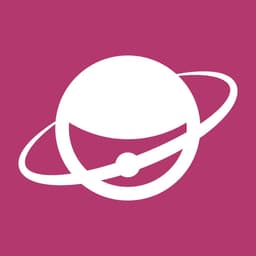
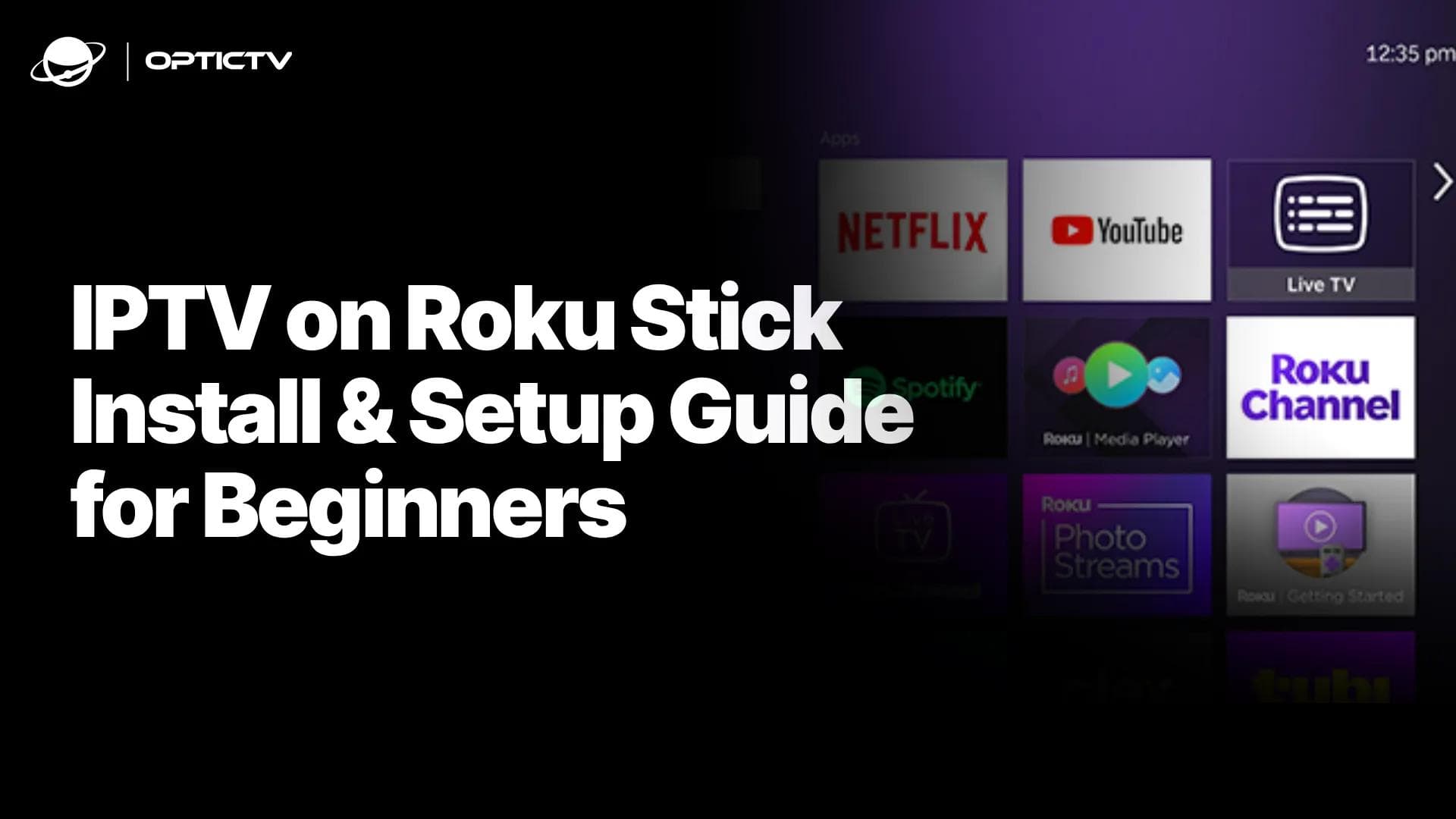
Look, I get it.
You've got a Roku stick sitting there, and you're wondering if you can actually get proper IPTV on roku stick working without losing your mind.
The short answer? Yes, absolutely.
The longer answer? It's not as straightforward as downloading an app from the Roku Channel Store, but it's definitely doable.
I'm Strox7 from Optictv, and I've helped hundreds of clients get their IPTV on roku stick running smoothly.
Let me walk you through exactly how to do this, step by step.
What Is IPTV on Roku Stick and How Does It Work?
IPTV on roku stick means streaming live TV channels through your internet connection instead of traditional cable or satellite.
Your Roku stick becomes a gateway to thousands of channels from around the world.
Here's the thing most people don't understand:
Roku doesn't officially support most IPTV apps in their store.
But that doesn't mean you can't make it work.
The magic happens through something called "sideloading" - essentially installing apps that aren't officially available.
Think of it like this: your Roku stick is like a smartphone, but instead of Google Play Store or App Store, you're installing apps manually.
Why Choose Your Roku Stick for IPTV on Roku Stick
Your Roku stick is actually brilliant for IPTV streaming.
Here's why:
- Affordable - No need to buy expensive set-top boxes
- Portable - Take it anywhere with WiFi
- Reliable - Roku's streaming technology is rock solid
- User-friendly - Simple interface everyone can navigate
- Multiple device support - Works on any TV with HDMI
I've set up IPTV on roku streaming stick devices for clients who travel constantly.
They love being able to watch their favourite channels in hotels, at friends' houses, or holiday rentals.
The best part? Once it's set up, it just works.
Requirements for Installing IPTV on Roku Stick
Before we dive in, here's what you need:
- Roku Stick (any model works, but newer is better)
- Stable internet connection (minimum 10 Mbps for HD streaming)
- Computer or laptop (for the initial setup)
- Valid IPTV subscription (I recommend OptIC TV for reliability)
- USB cable (if your Roku needs one)
- About 30 minutes of your time
The internet speed is crucial.
I've seen too many clients struggle with buffering because they're trying to stream on a 5 Mbps connection.
Don't be that person.
How to Enable Developer Mode for IPTV on Roku Stick
This is where things get interesting.
Developer Mode is your gateway to sideloading IPTV apps on roku stick.
Here's exactly how to do it:
Step 1: Get Your Roku's IP Address
- Go to Settings > Network > About
- Write down the IP address
Step 2: Create a Roku Developer Account
- Visit developer.roku.com
- Sign up with your email
- It's free, don't worry
Step 3: Enable Developer Mode
- On your Roku remote, press: Home 3x, Up 2x, Right 1x, Left 1x, Right 1x, Left 1x, Right 1x
- Enter your developer account details
- Set a password (remember this!)
Step 4: Reboot Your Roku
- It'll restart automatically
- Developer mode is now active
Pro tip: Write down that password somewhere safe.
You'll need it later.
Step-by-Step Guide to Sideload IPTV Apps for IPTV on Roku Stick
Now we're getting to the good stuff.
Sideloading is how you install IPTV smarters pro on roku stick and other players.
Method 1: Direct Channel Installation
- Open your web browser
- Type: http://[YOUR_ROKU_IP]:8080
- Enter your developer credentials
- Upload the channel package (.zip file)
- Click "Install"
Method 2: Using Roku Developer Console
- Access the developer portal
- Navigate to "My Channels"
- Upload your IPTV app package
- Test and install
The process varies slightly depending on which IPTV app you're installing.
But the principle remains the same.
How to Download and Upload IPTV Smarters for IPTV on Roku Stick
IPTV Smarters is probably the most popular player for IPTV on roku stick.
Here's how to get it running:
Getting the App File:
- Download the Roku-compatible version
- Make sure it's the .zip package format
- Keep it somewhere easy to find on your computer
Upload Process:
- Open your browser
- Go to http://[ROKU_IP]:8080
- Login with developer credentials
- Select "Upload Channel"
- Choose your IPTV Smarters file
- Click "Install Channel"
Wait for Installation:
- This takes 2-3 minutes usually
- Don't interrupt the process
- Your Roku will show the new channel when done
The app will appear in your Roku home screen under "My Channels."
How to Launch and Access IPTV on Roku Stick
Once installed, launching your IPTV app is straightforward.
Finding Your App:
- Go to Roku home screen
- Scroll to "My Channels"
- Look for your IPTV player
- Select and launch
First Launch Setup:
- The app will open to a setup screen
- You'll need your IPTV service details
- Have your login credentials ready
Most IPTV apps on roku will ask for:
- Server URL
- Username
- Password
- Port (usually 8080)
Keep these details handy - you'll use them in the next step.
How to Configure Your IPTV Subscription on IPTV on Roku Stick
This is where your OpticTv subscription comes into play.
Configuration is usually straightforward:
Basic Setup:
- Open your IPTV app
- Select "Add Playlist" or "Login"
- Enter your OpticTv credentials
- Choose m3u playlist option if available
Advanced Configuration:
- Set buffer size (I recommend 5-10 seconds)
- Enable EPG (Electronic Program Guide)
- Configure parental controls if needed
- Set preferred video quality
Testing Your Setup:
- Try opening a few different channels
- Test both SD and HD streams
- Check if EPG is loading properly
If you're having issues, double-check your internet connection first.
90% of problems stem from network issues, not the IPTV service itself.
Tips to Optimize Stream Quality for IPTV on Roku Stick
Getting perfect streaming quality requires some tweaking.
Network Optimisation:
- Use wired connection if possible
- Position Roku close to router
- Avoid peak internet usage times
- Close other streaming apps
App Settings:
- Lower bitrate if buffering occurs
- Enable hardware acceleration
- Adjust buffer size to match your connection
- Use adaptive streaming when available
Roku Settings:
- Set display to match your TV's resolution
- Enable auto-adjust refresh rate
- Turn off power saving mode
- Keep Roku updated
I always tell my OpticTv clients: start with lower quality settings and work your way up.
It's better to have smooth SD than choppy HD.
Common Issues and Troubleshooting
Let me address the problems I see most often:
"App Won't Install"
- Check developer mode is active
- Verify file format (.zip for Roku)
- Try restarting Roku
- Re-enable developer mode
"Channels Won't Load"
- Test internet speed
- Verify IPTV credentials
- Check server status
- Try different channel
"Constant Buffering"
- Lower stream quality
- Increase buffer size
- Check for interference
- Contact your internet provider
"App Disappeared"
- Developer channels can expire
- Re-sideload the app
- Check for Roku system updates
The golden rule: when in doubt, restart everything.
Roku, router, the whole lot.
Conclusion
Setting up IPTV on roku stick isn't rocket science, but it does require following the right steps.
The key is patience during the initial setup.
Once you've got everything configured properly, you'll have access to thousands of channels on any TV with your portable Roku stick.
I've walked hundreds of OpticTv customers through this exact process.
The ones who succeed are those who take their time and don't skip steps.
Remember: start with developer mode, sideload your preferred IPTV app, configure your subscription properly, and optimise your settings for your internet connection.
Your IPTV on roku stick experience should be smooth, reliable, and enjoyable.
If you run into issues, go back to basics - check your internet, verify your credentials, and don't hesitate to restart everything.
The beauty of IPTV on roku streaming stick is the flexibility it gives you.
One device, unlimited entertainment, anywhere you go.
Now stop reading and start streaming.
Frequently asked questions
Hi! 👋🏻 Tired of your IPTV Service?
- Lagging and Bad Streaming Quality.
- Doesn't include your favorite Channel.
- You cannot watch on any device.
- Legal and Security Risks
- No Customer Support
- Paid IPTV Setup on your Device

- No Lagging and FHD | 4k Quality
- All your favorite Channels Availble
- Watch on any device
- No Legal and No Security Risks.
- 24/7 Customer Support
- Free IPTV Setup on your Device

